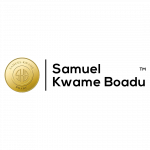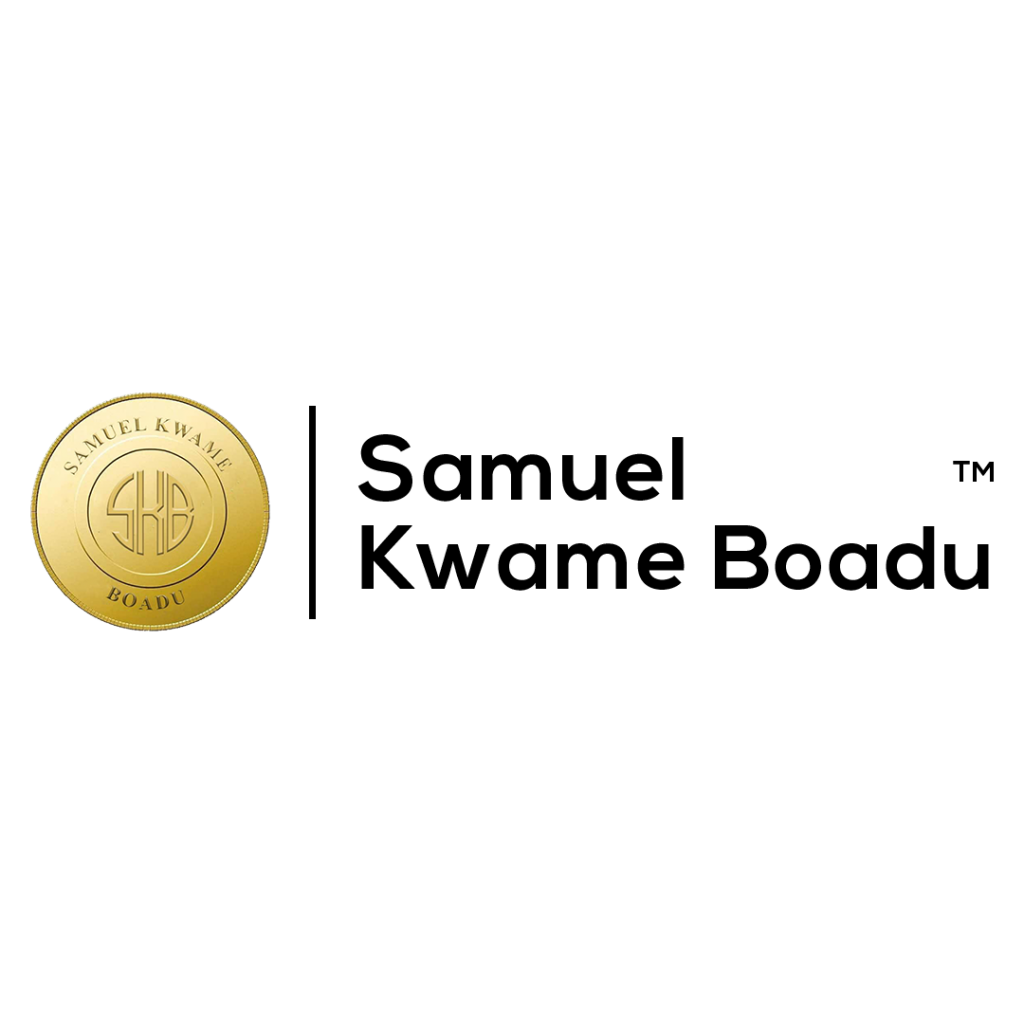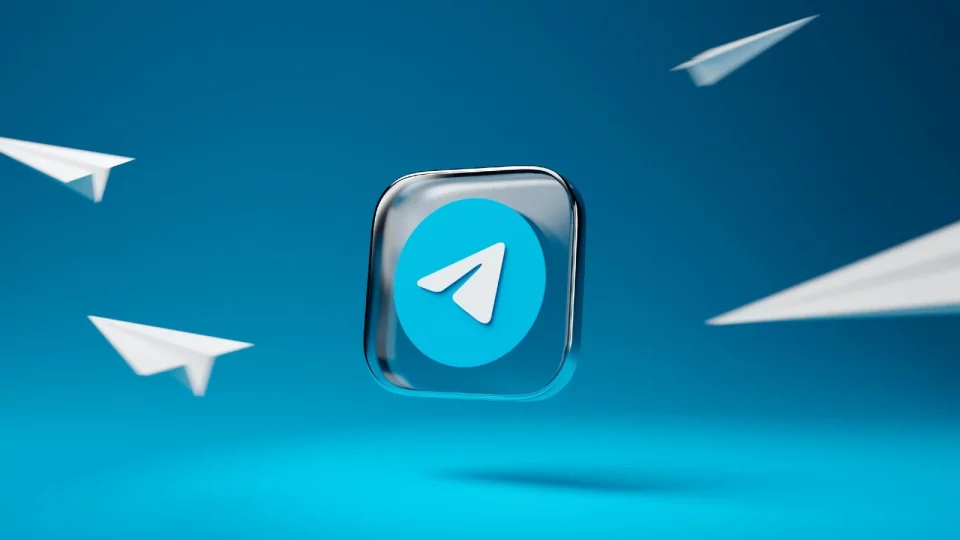Telegram is an application created in 2013 by the Durov brothers and is the alternative to WhatsApp. Since its inception, the application has continued to grow and is estimated to reach 100 million monthly active users.
Of course, it is very little when we make a comparison with WhatsApp that has 1,000 million active users every month.
Still, Telegram is the preferred instant messaging platform for many because of its security features and its availability on most platforms. The telegram has always proven to be one step ahead in terms of functionality compared to WhatsApp.
How for example: implement such striking features as video calls and even the ability to make payments through their system.
Telegram can be very helpful for business people. To promote your products and services, you should be having a Telegram channel with huge subscribers.
If you’ve just started a Telegram channel, you have to learn the tips and tricks to increase Telegram channel members. Further, what can we do with Telegram?
Here are a few tips and tricks to be an expert with Telegram and to get the most out of this application like put password to your conversation, activate popup notification, hide the telegram photos in the gallery and many more.
In this article, I will explain 10 best tips and tricks to be an expert with the telegram but before that click on on LINK to JOIN our Telegram Channel
1. Configure custom notifications:
If you want to know who writes or calls you without having to start the application, you should use one of the most interesting Telegram tricks.
.
From the Settings menu of each contact of the application, we have to access the option of notifications and sounds, select Customize.
To personalize the announcements we have to enter the chat of the person whose notifications we want to modify and click on your photo. There we will open a menu where we can access the notifications and sounds for that contact.
We can modify the vibrations (short, long, deactivate them, etc.), the timbre that will sound when you write a new message that person, what priority they have (that do not disappear until you discard them yourself, that they remove themselves after a while, by default) and, one of the most useful, to be able to customize the LED color of the notification (only if your smartphone has LED notifications).
.
2. Speak without using your Phone Number:
You can create a user using “@” in front, as Twitter does so that whoever wants to can chat with us without having to have our phone number. Also, when someone mentions us in a group, a notification goes off.
.
3. Secret chats that self-destruct:
What seems like a utility designed for Agent 007, actually comes in handy for certain situations where we want to protect the message we deliver to a recipient as much as possible.
From sharing a password, credit card number or any other sensitive information, to chats that, for any other reason, we do not want to leave a trace.
How to start a secret chat? We display the menu (top left) and we will see the option “New secret chat”. Press and you will ask us with what contact we want to start the conversation.
When you confirm, you will open an individual chat with normal appearance, but with several warnings: use of end-to-end encryption, messages leave no trace on the server, messages cannot be forwarded and self-destruction can be activated.
And we add one more, logical on the other hand: you cannot make screenshots. If you try, the warning “You cannot capture the screen. Blocked by the security policy. ”
How does self-destruction work? It is disabled by default in secret chats, so you should manually activate it in case you need it. Inside the secret chat, click on the profile picture of the contact and you will see the different options of self-destruction: off, from 1 second and up to 1 week.
Important: the time of self-destruction begins to run from the moment the receiver reads the message, not since you sent it.
4. Integrated gifs Search Engine:
The telegram has support for gifs, which dynamizes and allows more expressiveness in conversations. To encourage the use of this format of images, a search engine of gifs was included in the chats, even before Twitter implemented it in the social network.
How to use it? In Android: Attach -> Gallery -> Find GIFs.
In iOS: Attach -> Find images.
Here is a little trick that has to do with the bots, which we reel in another point. If you type @gif in a conversation, followed by the word you want, it will automatically search for a gif in the famous Giphy website that adapts to what you are looking for
5. Put a Password to your Conversations:
If you want to add one more level of security to your chats, you can set a password that you will have to enter each time you try to access Telegram.
We go to Settings -> Privacy and security -> Access code. Once you set the password, you can choose the time in which the lock is activated automatically again: from 1 minute to 5 hours. If you have a fingerprint sensor, you can also unlock it with your finger.
6. Read Messages without being Online:
Did you know that you can read some messages on Telegram without being online? Making use of the preview of the message in the notifications can get anyone to discover if you have read a message.
Simply at the time of receiving it, turn off the data connection or mobile Wi-Fi, open Telegram and read the message. When you have finished, close the application and activate the network.
7. Hide the Telegram Photos in the Gallery:
If you do not want to see photos and videos shared through the instant messaging application in your gallery, you can always use one of the best Telegram tricks.
To hide the images and videos on Android go to Settings and disable “Save to Gallery”. For iPhone first go to the settings of your iPhone device then privacy and after this go to photos and disable telegram.
8. Answer directly from the Home Screen (Android only):
You can answer directly from the home screen of your smartphone when someone writes to you on Telegram. To do this, you must enable pop-up notifications from Settings -> Notifications and sounds -> Pop-up notifications.
Here we are given to choose when these notifications will appear: with the screen on, with the screen off (when your phone is locked) or always.
This option is especially useful if you want to answer something quickly without having to unlock your smartphone and get to Telegram, but it can be annoying if you have many open chats.
.
READ ALSO:
How to Create a Telegram Channel for Business: The Ultimate Guide.
.
9. Change the Font Size:
Not everything is lost if you do not see well up close. You can choose the size of the text shown in Telegram from 12 points to 30. By default, there are 16 points.
To modify the size go to Settings -> Messages -> Size of the text and select the one that best suits our needs.
10. Download other Languages:
By default, you can choose to have Telegram in German, English, Spanish, Italian, Dutch, Portuguese, Arabic or Simplified Chinese.
And if you want it in Galician, Basque or Catalan? Currently, there are 144 external languages that you can download and apply to Telegram from Transifex for Android (there are fewer languages for iOS).
.